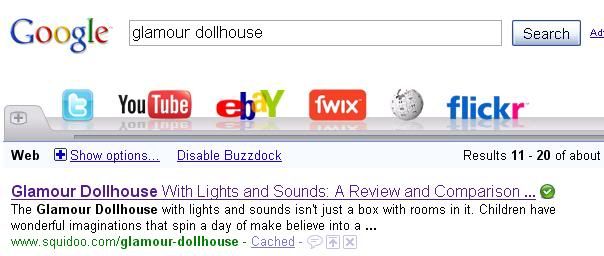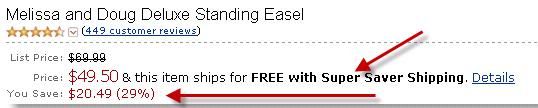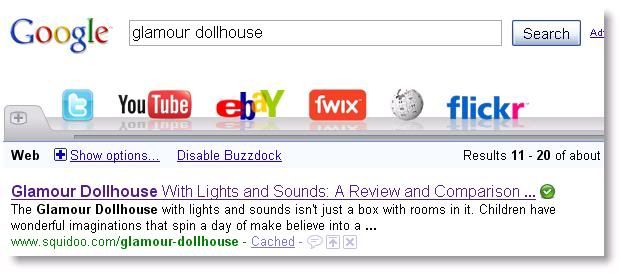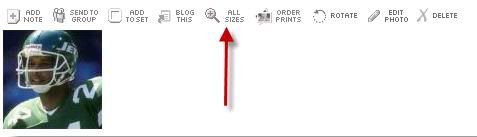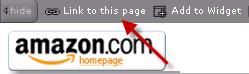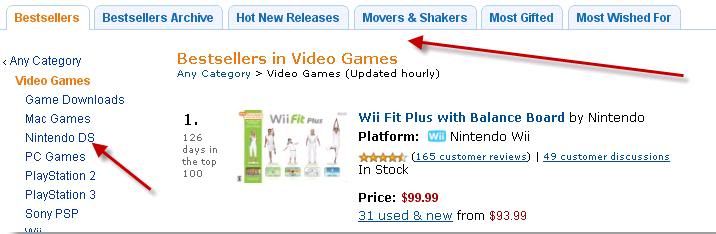Before You Build a Lens, You Must Certain Things.
There are some initial steps you’re going to take before you start building lenses. But I want you to finish reading this guide first so that you’ll know what you’re going to be doing. It doesn’t make sense to register for a blog name when you don’t know what products you’ll be promoting, does it?
Once you read through this entire eBook first, come back and complete these important steps:
1.) Register for a FREE Squidoo account here:
http://www.squidoo.com/lensmaster/referral/bihar
You can see one of my Squidoo lens here
http://www.squidoo.com/building-your-outsourcing-team-using-fiverr
The cool thing about referrals is, when you sign up and earn your first $15 on Squidoo, Squidoo pays me $5 for sending you there – but it’s not taken from your earnings. So refer your friends!
2.) Register for a FREE WordPress blog here:
http://wordpress.com
Now when you do this, you’ll want to have some keywords in the blog URL. It’s even better if you register for your own domain with hosting (this will cost you though, so feel free to keep it 100% free by using WordPress.org). (I am not teaching blogging in this course but you can go to IdiotProofBlogging.com and download a free guide about it.)
 |
| The Squidoo Success Formula Training Guide - Everything You Need To Know To Make Money From Squidoo! |
For instance, I have the HappyHolidays Squidoo account. It’s all about Christmas. So I have a WordPress blog located at http://www.PlanYourChristmas.com where I post about products and holiday tips.
You can also use Blogger blogs with Amazon – and they have some information on this here: https://affiliate-program.amazon.com/ if you’d like to read it.
You’ll want your blog set up before you apply to the Associates program because it will ask for your website URL. When you click on the Get Started button from the Blogger link above, it will ask you to choose the option to help you open an Amazon Associates account at the same time, which is step #3:
3.) Sign up as an Amazon Associate for FREE here:
https://affiliate-program.amazon.com/
Once you have all three of these elements in place, you’ll be ready to start product research and lens building, which is what I’m here to teach you!
Squidoo 52 Week Amazon Lens Building Challenge
A few of us are already there – come join in! And FYI, here’s what I do. I don’t like the whole feed of fan pages showing up on my personal profile page on Facebook (which I keep for family and childhood friends only). So I hide the group from my profile page but I bookmark it in FireFox and just pop in each day – just a tip!
Anatomy of an Amazon Product Lens
There is an exact formula that I use to create these Amazon product lenses. It goes hand in hand with what I learned using Info Product Killer. While IPK teaches the methods for your own domains, I took some of his lessons and applied them to Squidoo lenses and saw amazing results.
Now there are a couple of ways you can take this journey. As IPK teaches, you can have your mother page and then your baby pages. That’s like Craig teaches with his top toys mother domain and then the individual toy domains by product name, like the Bumblebee Transformer.
This is where I recommend you buy his product. It’s not necessary, no – but it will help you understand the relationship between pages and that can be important for SEO (Search Engine Optimization) purposes. I don’t feel like it would be ethical for me to teach you all of it here when it’s not my product. And he’s continually tweaking his product with the latest information for you.
You can do your 52-week lens building project in three different ways:
1.) You can just create random product lenses – maybe one toy lens, one on a big screen TV, another on a kitchen utensil. Or…
2.) You can follow the IPK strategy of interlinking and building one mother lens and her baby lenses. And note: Mother lenses will make you the most money in most cases. Or…
3.) You can create one mother lens and 51 baby lenses if you want all of your products to be in the same group – like toys.
Which one am I personally using? Maybe a combination of the three! I already have a mother lens about toys. So I am going to start with some more toy lenses. But then I’ll also be creating lenses on other products and I may or may not build a mother lens for them.
Here’s an example of a mother (generic) lens with baby (minisite) lenses:
Mother (Generic) Lens: http://www.squidoo.com/toptoddlertoys
Baby (Minisite) Lens: http://www.squidoo.com/elmolivesesame
Baby (Minisite) Lens: http://www.squidoo.com/zhu-zhu-toy-hamsters
Baby (Minisite) Lens: http://www.squidoo.com/glamour-dollhouse
As you can see above, you can have a generic topic lens – the top toddler toys and it covers everything from LeapFrog to Melissa and Doug to Fisher Price stuff – and then several minisite lenses that are product specific.
Brand specific would be a generic lens. For these lenses we’re building, you want actual product names like Elmo Live doll, Zhu Zhu hamster, and Glamour dollhouse. If you look at my example lens here: http://www.squidoo.com/glamour-dollhouse you’ll see the layout of what our lenses will have.
It includes (but don’t start writing yet!):
Lens URL:
Lens Title:
Introduction:
IPK Image:
Amazon:
Text:
Amazon:
Text:
Amazon:
Text:
Amazon:
Text:
Amazon:
Guestbook:
I want you to type that out in a Notepad or in Word and save it so that each week as you create a new lens, you can just fill in the blanks and go – trust me, it makes it easier. Let’s go over each element and what it should have in it.
Lens URL: This is the address of your Squidoo lens. It will always start with http://www.squidoo.com/ and then after the forward slash, you’ll have your product name. My example is glamour-dollhouse.
There’s always debate about whether hyphens or no hyphens is best – I now use them because it’s easier to read. I haven’t noticed one being better than the other. Now the URL dollhouse-reviews might be good for a mother lens, but it’s not suitable for a product lens.
Lens Title: Here’s where keywords and consumer appeal come into play. Your customers will be seeing this on Google. Here’s how one looks on Google:
The title of the lens is the link they’re going to click and the first couple of sentences in your introduction will tell them if it’s a site that will deliver what they want. So your title needs to have the product name in it and a note about it being a review and comparison or something else that will appeal to your audience such as:
· How to Save 50%
· Where to Buy for $35 Off
· Get Free Shipping
· What One (Dollhouse) Beats It
You see what I’m doing? I’m making them curious enough to click through. How do you figure out what would go there the best? When you’re first building your lens, before you publish, you can simply type in the product name as a placeholder for you.
Then go to the page on Amazon and have a look around. What would make YOU buy there? Does it have the free shipping with orders over $25 notice? Does it say, “Save ___%?” Here’s where you look at the very top of the page:
There are two spots here that show you instant benefits to your customer ordering from Amazon. FREE Super Saver Shipping and by the second arrow, it says You Save: $20.49 (29%).
The math’s done for you. Just use it in your title. You’ll also be using this information in your IPK image, too. Now what if there’s no free shipping or savings? Then you have to go with it being a review or where to buy or during Christmas, where it can be found in stock – sometimes that alone is enough incentive for people to buy.
I had this problem with my MindFlex lens. MindFlex is a toy that’s supposed to retail for about $65 – but thanks to it being listed as a top toy for Christmas 2009, look at what it was selling for on Amazon:
Yikes! I made $36.50 directly via Squidoo Amazon modules on this lens…
And an additional $19.71 from the Amazon Associates text hyperlinks I put in the articles. As you can see, as demand went up and prices soared, my commission rose from $7.70 to $12.01.
For this product, there was no free shipping and no discounts. So instead, my title said: Mattel Mindflex Game Review: Buy It or Pass? There wasn’t a whole lot else to say about a toy they’d be paying more than double the price for. I could also have gone with In Stock – but I saved that for my IPK image.
Introduction: Look at this image for the Google SERP shot of my Glamour Dollhouse lens listing again:
Notice anything about the Glamour Dollhouse words? They’re all in bold. That draws the eye to them. It’s in the title, it’s in the URL, and it’s also in the introduction paragraph. It’s bolded THREE times right away, so if the consumer types in Glamour Dollhouse, this is what they see. And just as an FYI, let me show you what my free Google keyword tool clues me in on as to how many people are searching for Glamour Dollhouse per month:
Now it’s not Earth shattering volume. But it’s a very specific dollhouse and I’ll take that highly targeted traffic of people looking to buy and apply it to my lens, thankyouverymuch!
So make sure your introduction has the product name right in the first sentence.
IPK Image: Those of you who know IPK will understand the various ways you can create a hyperlinked image.
Basically, your image will look similar to this:
It will have a picture of the product plus some sort of strong call to action (in this case a $40 savings), plus the Amazon logo and what appears to be an order link. Actually, the entire picture is one big hyperlink.
This is actually a Text module. You simply give it a title and subtitle (remember – keywords are key!) and then use the following code:
<a href="http://www.hyperlinkcode.com"><img src="http://hyperlinkcode.com/images/sample-image.gif"></a>
In order to use this code, you will have to host your image somewhere. If you have your own hosting account (I use HostGator – the Hatchling plan is just $4.95 per month), then you can create a folder called IPK images and keep them all in there for easy organization.
If you don’t have your own hosting account and want to keep this 100% free, then you can host it somewhere like Flickr. Once you upload a photo to Flickr, you’ll go to the image and click the “All Sizes” tiny little button like this:
That will take you to a screen where the #2 option is “Grab the photo’s URL” and you’ll take that URL and paste it in the code I gave you above in the spot where it ends with a .gif (yours may be a jpg image, but I’m just showing you where it goes). Make SURE that when you paste it, it doesn’t add any spaces or detract anything or the code won’t work.
The first URL – the one above that says hyperlinkcode.com – will be your Amazon Associates link to the actual product in the image. Go to the product on Amazon and at the very top, you should see a “Link to this page” button like this:
Click that link and it may ask you to sign into your Associates account if you’re not already, but then it will take you to a page where you can get a text link, image link or both. All you want is the URL.
Click on the Text only option and highlight the entire code. I’m going to enlarge it here to show you what you’ll be extracting to put into that code I gave you above:
<a href="http://www.amazon.com/gp/product/B000UPUPA0?ie=UTF8&tag=weddingsociet-20&linkCode=as2&camp=1789&creative=390957&creativeASIN=B000UPUPA0">Glamour Dollhouse with Lights and Sounds</a><img src="http://www.assoc-amazon.com/e/ir?t=weddingsociet-20&l=as2&o=1&a=B000UPUPA0" width="1" height="1" border="0" alt="" style="border:none !important; margin:0px !important;" />
You want what’s in red (Note: It won’t be red in your window, I made it red to show you what you need to copy and paste). It has your Amazon Associates ID in it (you’ll see that mine is weddingsociet-20) and it links straight to the product. Pull that portion of the code and insert it into your image hyperlink HTML code I gave you before where the first URL goes.
Amazon: Your first Amazon module will have items related to the main product that you’re featuring. In this case, the Glamour Dollhouse didn’t have a bunch of related items, so I simply filled in the entire lens as you’ll see below and then I went back and chose whatever dollhouses were left over on Amazon to promote in this module.
Normally, let’s say you’re making a lens to promote the Flip Mino video camera. If this is the case, then your first Amazon module would sell various versions of the Flip – the Ultra HD, the 1st and 2nd generations, various colors, etc. Like this:
Text: You have two options here. If there’s enough information about it, then I always like to provide a second article (in addition to the introduction) about the main product itself – or at the very least, something within its brand.
If there’s not enough information, as there isn’t with the Glamour Dollhouse, then you pull in more traffic with a competitor product. In my case, I used the Barbie Townhouse.
Amazon: The next Amazon module can be one of two things. If your second article (above) was about the same product the lens was about, then try to make another Amazon module for accessories for it. In the case of the Flip, I could include this kind of stuff:
Accessories just help tack on more to the main sale. So this would include tripods, cases, battery packs, cables, etc. Now if the second article was about something NEW, like the Barbie townhouse was, then you’d just use this module to promote whatever the second article was about.
For the Barbie Townhouse, there weren’t any accessories to buy so I made this module about Barbie Toys – the dolls, camper, cruise ship, etc.
You want to think like this:
If a parent lands on my lens because she typed in “Barbie Townhouse,” then what other Barbie toys or accessories might she want to buy? That’s what goes into your Amazon module.
You will have three more articles and three more Amazon modules left in your lens. Whatever your article is about, you should try to promote those items or related items in the Amazon module directly below it. Then comes the last module:
Guestbook: A perfect place for a keyword! I’m about to show you how to get the keywords but remember that you want a guestbook because it enables consumers to leave questions or comments (spurring ideas for you).
You can decide how you want the guestbook settings to be done, but don’t force them to become a Squidoo member to leave a comment – leave it open to everyone.
Searching Amazon for a Product to Promote
If you’re not familiar with Amazon – beware. I’m in love with it. I go there for everything and I GET everything there – for myself, for gifts. You name it - I look for it on Amazon.
Start with what you know. I want you to read this portion of the Squidoo staff’s response to me about this type of lens:
“The more genuinely personalized your product reviews are, the better. An extra plus is that we see these sorts of lenses monetize very very well.”
When you have a personal interest in the item, it helps your enthusiasm shine through. For the dollhouse lens, the whole reason I wanted to do it was because she’d asked Santa for the Barbie Townhouse.
I had just given away her Loving Family dollhouse, so that was two I knew enough to mention a personalized blurb about.
It doesn’t have to be a ton of personalized stuff. Look at the glamour dollhouse lens. I barely mention our situation, but it’s in there for good measure.
Scout around on Amazon.com and see what type of products you think you’d like to promote. Look at bestsellers lists in each category to see if there’s stuff you may not have thought about but would enjoy! Remember – you’ll be writing about this stuff, so you want your enthusiasm to shine through.
Here’s how to find the bestsellers lists:
Go to Amazon.com and on the left side, look for the box that houses many of their links like the one on the left. Under Amazon Exclusives, you’ll see the Bestsellers list. Click that link.
Once you click that link, you’ll see a list of categories on the left side of your screen and in the middle, you’ll see the categories fleshed out a bit – they’ll show an image of the item, how many days it’s been in the top 100 list for its category, and whether it’s on an up or downward spiral.
I don’t worry too much about spirals, but I just like to choose bestselling products if the search volume is good for them, too, which we’ll go into detail about in just a sec.
So if you wanted to sell video games, you would click on the video game category and surprise! Which one do you think is #1 right now on January 4th?
The Wii Fit game with board! Of course. But I want you to look at something else. The top tab – it lets you see Bestseller archives, hot new releases, movers and shakers, most gifted and most wished for! That’s some great consumer insight right there!
Also look to the left. If you build a mother lens, you might want to be a bit more narrow than just bestselling video games. You might want to choose bestselling DS video games – and you can click that link to see which DS video games are selling best.
Squidoo has a couple of ways we can do this and I’ll show you those in the video tutorials – but basically, you can use the Discovery tool in the introduction module, and the Featured Lenses module, too.
You’re going to have Amazon open in one tab (or window) while your Google keyword tool is open in another, and a notepad is handy for you to jot down your research in.
Let’s say you just used Amazon Bestseller’s lists to discover that Bananagrams is #1 (and it is on this day). You want to see what the keyword research reveals about it.
Using Google’s Keyword Tool to See If It’s Worthy of a Lens
Go to https://adwords.google.com/select/KeywordToolExternal and type in the name of the product. In my case – Bananagrams. Click on the third column that says Global Monthly Search Volume and it will reorganize it from the most to least searched keyword or phrase. I don’t care about the other columns – just these two:
There’s a whole list I couldn’t show you, but you’ll want to go through the list and choose keywords to use on your lens. You’re going to have the opportunity to use two in each module – a title and subtitle (except in your introduction, which only has the title), plus one in the URL and the title and subtitle for the IPK image, too!
So that’s a total of 25 keywords you’ll need (plus 1 for the blog post you’ll do later and 1 for your article on EZA and 1 for your Tweet, so 28 total)! Now not all of them will be about your product. You’ll want the product keyword in:
1. The lens URL
2. The lens title
3. The introduction
4. The IPK image title
5. The IPK subtitle
6. The Amazon title
7. And Amazon Subtitle
8. Possibly the Second Article (Text module)
9. And its subtitle
10. Possibly the Second Amazon module title
11. And subtitle
12. The guestbook
So no less than 12 options for you to consider. You may get started building the lens and realize that there’s not enough to say about your product for two articles or two Amazon modules, so you’ll be able to discard some of them.
BUT – you’ll also be able to use them in your articles. I don’t overdo it on keywords in my articles. I am going to show you how to write short, 150-word articles, so you’ll maybe use two keyword phrases – one in each paragraph. So keep those handy too.
Now you’ll notice as you’re going through that some keyword phrases are almost identical. You don’t want a lens that only teaches “how to play Bananagrams” even if that’s the highest search volume.
You want to pull in other people searching, and use other keyword phrases such as:
· Bananagrams where to buy
· Bananagrams toys
· Bananagrams free shipping
(These are actual searches). There are only 27,000 pages to compete against for Bananagrams free shipping and 58 people searching for that each month. Doesn’t sound like a lot but let’s analyze that phrase – that person’s got their wallet out ready to buy, don’t they? They want to order now and get free shipping.
Well whoopty-doo – guess what? Amazon offers free shipping on this baby if they order at least $25 worth of stuff! Woot! My IPK image can use that keyword phrase: Bananagrams: Free Shipping Opportunity Through This Link!
I’m willing to bet you’d rank pretty high for that phrase, and your share of the 58 searches might convert really well because you’re delivering EXACTLY what the consumer asked for on Google.
Okay so on keyword searches – how much is enough? Or too much?
I don’t care what Guru has taught you what – you’re going to have to test the market a bit. I usually use the broadest keyword phrase in my URL and titles, but I know that those long tail (meaning fewer searches) keywords convert really well because no one else is targeting them.
I might make more with the phrase Bananagrams free shipping than I do with just Bananagrams – only because there are 278,000 competing pages for that one word compared to just 27,000 pages for the long tail phrase.
Generally, I like there to be at least 500-1,000 searches a month for a product if I’m going to build a lens about it. If it says 27 searches – and there aren’t a lot of related phrases, forget it. Not worth my time.
You’ll do your product keyword searching for the exact product but then you also want to look in a couple of other places for more keywords and opportunities. Your entire lens won’t be about JUST that product, but related products.
Go back to Amazon to the page of the product you’re considering building a lens about. Look in the middle where it says “Customers who bought this item also bought…”
That shows me related games – Scrabble Apple, Pears in Pairs, and other fun word games people might like. That right there can populate my other articles. So then I take Scrabble Apple and stick THAT in my keyword tool to get about 4 keywords – one for the title, 1 for the sub-title, and two for my article.
It only has one phrase returned – Scrabble Apple – but a nice little 1,300 searches per month. So my text module for this article might say this:
Scrabble Apple: A Review of How It Compares to the Bananagrams Game
See what I just did there? I used my Scrabble Apple keyword phrase AND I tossed in a Bananagrams keyword phrase, too. My subtitle might read like this:
Is It Hard to Learn How to Play Scrabble Apple?
If people are searching for how to play Bananagrams, then chances are someone’s searching for how to play Scrabble Apple, too. And now I have another keyword phrase in there.
I’m not a keyword stuffer – which means you stuff so many keywords in there that it doesn’t make sense. So try to make a good sentence out of it. Questions are good for titles and subtitles, too.
Schedule and Tasks for Lens Building and Promotion
Okay – you know how to find a product. You know how to do a little keyword legwork on it. Now how do you build the lens?
I want to put you on a schedule that’s manageable – bite-sized chunks so that you keep going with this and don’t get overwhelmed. And none of that procrastinating and trying to build 5 weeks’ worth of lenses in one day stuff, either – I’ll nag you during this challenge, so stay on top of your tasks! J
Monday – Today you’re going to research your product using the tactics I already outlines. Browse Amazon, check out the Google keyword tool. Pick something to make your lens about.
Next you’re going to create the outline for your lens using that outline I showed you. I’ll show you one Bananagrams lens here created by someone else:
Lens URL: http://www.squidoo.com/bananagrams-word-game-review
Lens Title: Bananagrams and More Word and Board Games: Reviews and Where to Buy Online
Introduction: A Review of the Game Bananagrams
IPK Image: Bananagrams Free Shipping (Buy Bananagrams and Save 5%!)
Amazon: Bananagrams Stores Stock a Wide Variety of Bananagrams Toys (Jumbo Bananagrams, Spanish Bananagrams, Double Bananagrams and More!)
Text: Pairs in Pears Game (A Comparison to the Bananagram Word Game)
Amazon: Mindware Toys and Board Games Your Family Will Love (Mindware Educational Toys and Games Keep You on Your Toes!)
Text: Scrabble Apple Game (Would You Rather Play This or Play Bananagrams?)
Amazon: 5 Top Selling Parker Brothers Games (Board and Card Games By Parker Brothers Are Always a Hit!)
Text: The Appletters Game (Versus Bananagrams: The Game)
Amazon: 5 Bestselling Mattel Games for Families (The Mattel Shop Has a Wide Variety of Games and Toys!)
Text: More Fun Board Games Your Kids Will Love (Every Family Should Have More Than Just Bananagrams On Hand!)
Amazon: 5 Top SET Games by SET Enterprises, Inc. (The SET Card Games Are Hot Sellers Online!)
Guestbook: In Addition to the Bananagram Game, Which Other Board or Card Games Are Your Favorites? (Or Which Family Games Can’t You Wait to Buy?)
I’m also going to ask you to do one more task today. I want you to save five images for your articles. You can do this as you go to Amazon. To date, we have not run into any issues in promoting the products using Amazon images. You can feel free to buy images from istockphoto.com if you want to, though.
Here’s how I save the images. Go to Amazon to the exact product page for your item. At the top in the left corner, you’ll see the main image.
Right click and choose save image as – and save it in a folder on your hard drive. Then depending on your outline – you may need 1 or 2 more images.
You’ll need 1 for your IPK image for sure. Then you’ll need 1 more IF you have a second article about that product. If not, as I don’t for this Bananagrams lens, then you’ll be getting other images.
Look to the image on the left – where I’ve drawn that arrow. Click one of those image thumbnails to choose your other images and then right click and save those, too.
Do the same for the other items you’ll be cross-promoting. I’ll be saving Apple Scrabble, Pairs in Pears, and so on. Note: I don’t personally use the customer-uploaded images - partially because we don’t have that person’s permission, but also because they look crappy.
Tuesday – By now you have your product chosen, your outline written, and your images saved. Good for you! Now it’s time to do the dreaded task of…writing the articles. EEK!
It’s easy for me – I’m a writer (thanks, Mom for those genes and countless hours spent editing me to be a better writer!). But if you didn’t have a mom like mine, you might feel anxious.
Let me calm your nerves. Don’t look at this as a whole LENS you have to write. Think of it as 5 tiny articles. Just 150 words. That’s just about 2 short paragraphs each. You can do that!
Amazon basically gives you all that you need. Now if you’re a member of IPK, you’ll know how Craig Kaye teaches you to do the content portion. However, this is Squidoo – not your own domain, and I feel we should respect the site by crafting 100% unique content for your lens.
So we’re not going to scrape content, sorry. However, here are some tips on writing this stuff. Don’t get too specific and technical – unless you want to. Use Amazon to help you learn about the product.
There are four GREAT places right on Amazon that you can get information from that you write in your own words – without looking at what you just read. You’re just going to read, close the page (if you’re tempted to plagiarize), and write from scratch.
First, you can look on the Amazon page of the product where it says Product Features. For Bananagrams, it tell me this:
· It hides a word game with huge appeal
· Features 144 letter tiles that are face down in the middle, from which players choose their tiles
· For 2 or more players
· Great for travel
· Recommended for 7 years and up
Next go to the place where it says Product Description. Bananagrams says:
From the Manufacturer: Bananagrams is a fast and fun word game that requires no pencil, paper or board. All you need is a table. One hand can be played in as little as five minutes. It is a great for family fun as well as being educational. Bananagrams portability makes it perfect for travel. Just grab the pouch and go.
Next you can go to the customer reviews. There is a WEALTH of information about these products in the reviews. People will tell you the pros, cons, and some get into extremely long detail about game play, usage of the product, tips, etc.
Lastly, some pages also have more content – like Technical Details. Bananagrams doesn’t have this, but something like a digital camera would.
Bottom line is – you’re not going to be lacking in information and you’ll be worrying more about how to cut it down to just 150 words than you will about what to possibly say about the product.
Don’t forget too, that if you happen to pick a product with nothing written on it in the above places, Google can be your friend – type in the product name and the word article to find out more.
And also remember to put your own, personal voice into the content on your lens. If you have used the product, or want to, talk about it! If you know someone who has, talk about! And you can even summarize what consumers have said in reviews – just don’t copy verbatim J
Wednesday – Today we’re going to create our IPK image and host it somewhere. Then we’re going to upload the whole package to a Squidoo lens! I already showed you my links to the YouTube videos on how to MAKE the IPK image.
And I showed you how to use Flickr if you don’t have a host. If you have a host, then I’m assuming you already know how to upload stuff to it. Put your image in a file on your server and grab the link to put into that code we spoke about before for your IPK module.
I’m going to make a video for the lens building. But the cool thing is, you’ll have the same layout each time. To build your lens, you’ll go to http://www.squidoo.com/build/quick (unless it’s your very first lens and then they may walk you through more steps).
You’ll fill in your URL, lens title, choose a category, leave content rating alone, add a keyword (or more if you’re so inclined), and enter your captcha code to get the lens layout created.
Then you just start clicking edit, and cutting and pasting from your article file but before you add your articles, you have to add your text hyperlinks to the articles. So look at your first article and find a keyword phrase in it that you’re using.
Then use THIS code to create your text hyperlink:
<a href='http://www.YourAmazonLinkToThisPageHyperlink.com' target='_blank'><b style='color: blue; font-weight: bold'><u>keyword phrase you want hyperlinked</u></b></a>
So for Bananagrams, I would use this code:
<a href='http://www.amazon.com/gp/product/1932188126?ie=UTF8&tag=weddingsociet-20&linkCode=as2&camp=1789&creative=390957&creativeASIN=1932188126' target='_blank'><b style='color: blue; font-weight: bold'><u>Bananagrams</u></b></a>
And it would wind up looking like this:
Bananagrams
When you get your code, just replace the keyword phrase in your article with that code before you cut and paste the whole article into Squidoo.
Tip: Use Notepad to cut and paste from, not Word. It tends to do funky things to your lens when you cut and paste from Word.
As you add your content to the Text modules, don’t forget to add one of those images you saved (not the IPK image). You’ll need to reorganize your modules so that they’re in that exact layout I gave you before.
Once you’ve uploaded everything, click Publish! Then view the lens (click View lens at the top). You want to see it how everyone else sees it. Sometimes a quotation mark might make odd characters, if you’ve cut and pasted it, so if this happens, go back in and retype it right on Squidoo and republish.
Make sure it’s all perfect – then I want you to come to your Facebook account and post the URL to it IF you want to.
Thursday – Not so fast there, buster! You’re not done with this little lens. It needs some nurturing, some TLC, some traffic! So here’s what I want you to do now: Blog about it.
When you signed up on Amazon, or later if you were already an Amazon Associate, you registered a blog about your product topics. You might have multiple blogs if you have multiple product niches (like cameras and toys and gourmet foods – they’d all be on 3 separate blogs unless the blog was simply about gifts).
So now you’re going to sit down and write one 250-word blog post about it. Boo, Hiss! I know, writing sucks. But it’s what’s going to get Google there and it’s what Google’s going to use to get MORE people there. Use a keyword phrase and create and post your blog post for this product.
Now I want you to Tweet about it using another keyword phrase. Go to Twitter.com and sign up for a free account if you’re not already there. Don’t worry if you don’t have tons of friends yet – they’ll come onboard as you add people too. And your Tweet will go to the masses and it’s indexed by Google, so do it anyway J
If you want to, find me on Twitter and follow me – Tiffany on Twitter. I have one of the only animated avatars. When you follow me, send me an @TiffanyDow Tweet so I’ll know you’re part of my Squidoo group and I’ll follow you back and I can ReTweet your Tweet for you to MY 6,300+ followers. Sound good?
Friday – UGH! More writing? Yep. Whip out those fingers and burn up the keyboard because today’s a doozy. You’re going to write a 400-word minimum article and submit it to EzineArticles.com (a free article directory, so be sure to get an account there too).
Now EZA publishes on a kind of long schedule if you’re not a Platinum member (I forget exactly what makes you a Platinum member but it’s something like submitting 10 great articles or something – then they let you get approved in 48 hours instead of 7-10 days).
Don’t fret about it take awhile – just go through the motions on submitting and eventually during this 52 weeks, you’ll have Platinum status (we hope) and your stuff will be approved within 2 days! Your EZA article has to be 400 words. It should be informative and I want you to put TWO links in it.
You have to do one about the second to last paragraph – using one of your keyword phrases, hyperlink it so that it goes to your Squidoo lens. In your author’s Bio Box, I want you to link to your blog.
(I’ll be making short video tutorials on all of this in detail for you). Make sure you’re subscribed to me on YouTube – Tiffany Dow’s Channel – or look for them on our FaceBook group).
Wash, Rinse, Repeat
Clap clap clap! You did it. Was it THAT grueling? Maybe the first time. But it gets easier, really. And remember what I said – this isn’t some get rich quick deal you’ll be doing. You might not see any profits right away. Takes a bit of time to get indexed and get found.
And when the holiday season start up around October, your sites should start REALLY pulling in sales if they’ve been made right and you have popular products. Still, don’t forget – people buy stuff all year. I might a digital camera:
· For a birthday gift…
· Because mine broke…
· Because I have a trip coming up…
· Because I’m tired of having an outdated one…
People buy tangible products from Amazon ALL year round, not just in October-December. If that’s the only time people bought, manufacturers would go broke. So product lenses can do well 365 days a week.
And if you get REALLY ambitious, you can double up on your traffic efforts or learn even more ways to get traffic to your site. There are plenty of them out there – I’m just teaching you what I do – my personal faves J
Let’s get moving on this for 2010! I’m curious how we’ll all wind up a year from now when we’re gearing up for a 2011 challenge.
 |
| Squid Profits: The Guide To Making Money With Squidoo |